Learn how to use byrd's dashboard
Table of Content
One of byrd's main goals is to contribute to your logistics process and make it as easy as possible. For this reason, our product team developed a dashboard that is easy to use, with intuitive menus and buttons, so you can navigate easily without any problems. Also, it is available in several languages; so you can select the one that best suits your needs, English, Spanish, French, Italian, and German (more to be added).
In this article, we aim to explain how to browse around our dashboard and we explain some of the most advanced functionalities.
Let's start
First, for us to connect your products in the warehouse with the products in your online store, they must be created in our system, and you must add your products (with the respective SKU's; type; name; and information of the product etc..) to our dashboard. Once this process is completed with the help of our product team, you will need to log in to our dashboard with your respective username and password.
When you enter the dashboard, the first thing you see is a graphic with the volume of shipments that have already been placed. Here you can analyze the development of your shipment volume of the company.
Overviewing the dashboard
The tools you need to manage your orders with are located in the main panel on the left side, and are arranged as follows:
Inventory:
This option is divided into three submenus: product, deliveries, and packaging material. In the inventory, you see the option “New Product”. By clicking here, you choose the deliveries and the type of packaging material that you aim to use in your business. With these three categories (products, deliveries, and packaging material), you can add the information regarding your products that the warehouse needs to store.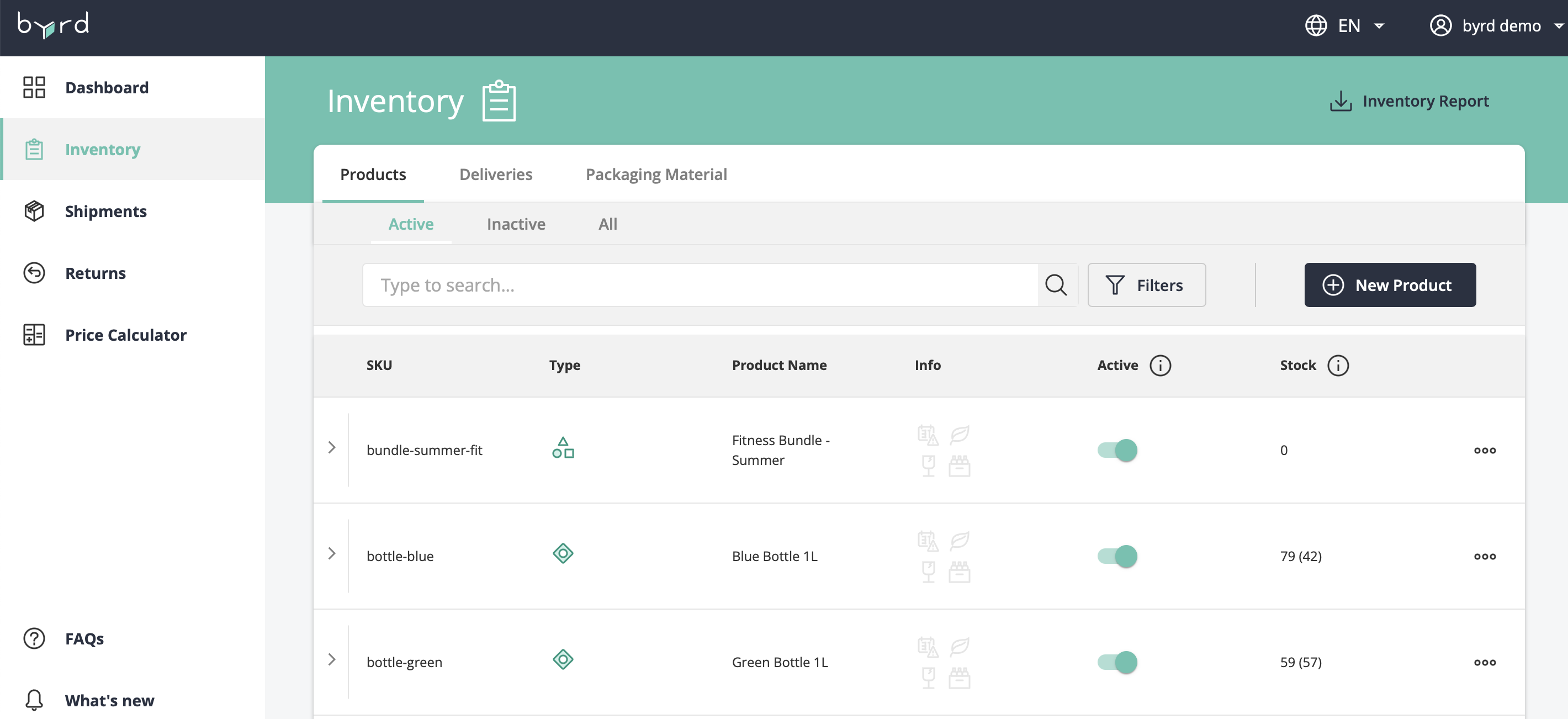
In order to add a new product, you must click on the “New product”' option and fill in the corresponding information. This includes:
- The name of the product
- The net value (actual cost of the product)
- Whether it is an eco-friendly or fragile product
- The customs tariff number
- Its weight
Once you finish the product information, you just need to click on "confirm" and then the product will be added to the list. Be aware that the SKU must be the same as the one you have on your online shop. This is super important because it's the number that recognizes the product, in other words, it is the ID of the product. If necessary, you can easily edit the product by clicking on the three dots at the end of each column.
Under the Delivery submenu, you can prepare the products to store in the warehouse. So, once you select the option, “New delivery” you can add details such as:
- The quantities that you would like to keep in stock in the warehouse
- Select pallets or parcel
- The warehouse destination
- The courier
In case you have a big quantity of SKUs you can use a "CSV upload" feature to add the information about the products all at once.
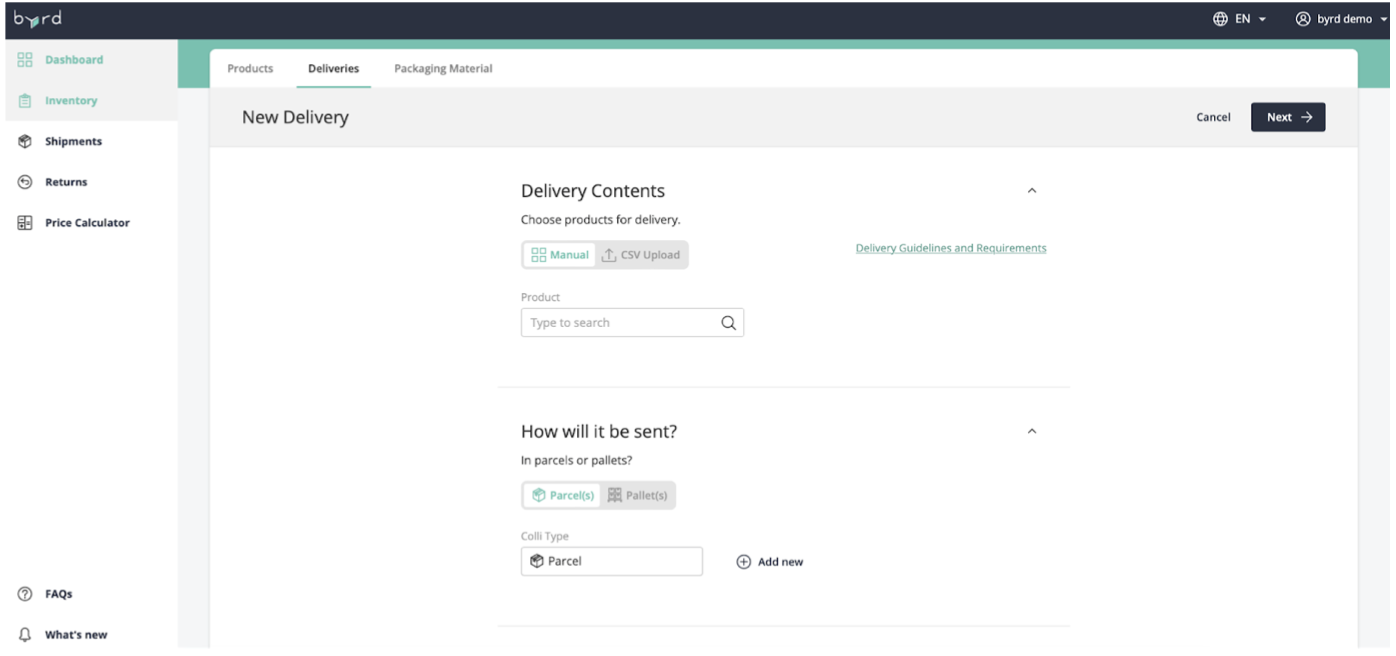
After the deliveries are included, you can see the status (at the warehouse, in the process, completed, and all) of the products on the upper part of the dashboard. This helps you to check in detail the process and if there is any problem.
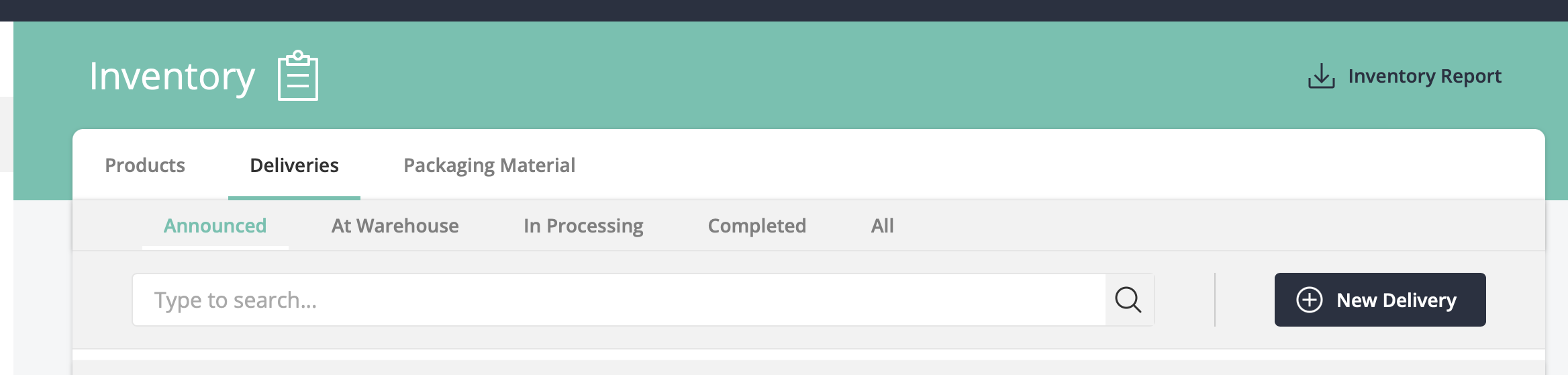
Packaging material: as the name suggests, here you select the type of packaging. In case you do not select any material, the warehouse will use the standard material that they have available.
Shipments
Here it is possible to add all the products that your customers will order from your online shop. By clicking ‘’New Shipment’’ you fill out all the information about the product shipment. This includes the customer's personal information, the type of product that needs to be sent, and so on. You can add the information in three available options:
- Manually add each shipment.
- Import directly from your integration platform (Amazon, Shopify, woocommerce, etc) all the products that need to be shipped.
- In order to save time, we have the feature CSV shipment. With this option you can send big numbers of orders at the same time.
You must make sure that all the products are in your inventory, otherwise they will not appear in the shipment option and therefore you will not be able to ship them.
Now, within this option you can see the scenarios that your product goes through and in case there is a problem you can contact our support team.
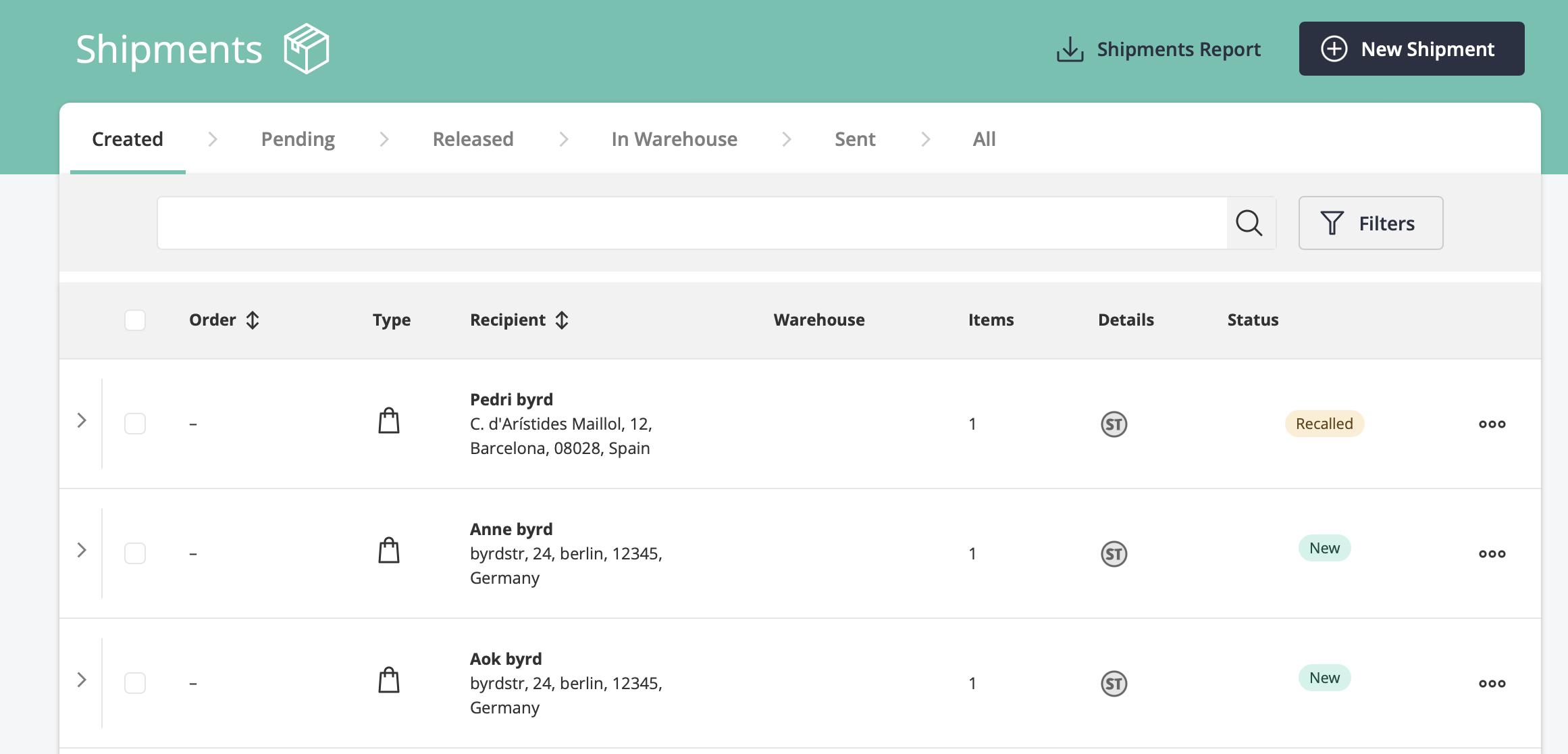
The warehouse must ensure that it is marked as shipped and received when delivered to the customer.
Returns:
Our returns portal aims to make reverse logistics a competitive advantage, so once your customer has decided to return the item, the label is generated and the package is returned.
All the information about the product to be returned can be viewed from the dashboard. The name of the customer, the day the return was made, the tracking number, etc.
Click here to learn more about our returns portal
Conclusion
Our goal as a 3PL company is to facilitate your logistics process. For this reason, we created this dashboard that works simply and intuitively. If you have more questions about the use of it, we recommend you to take a look at our byrd support section.